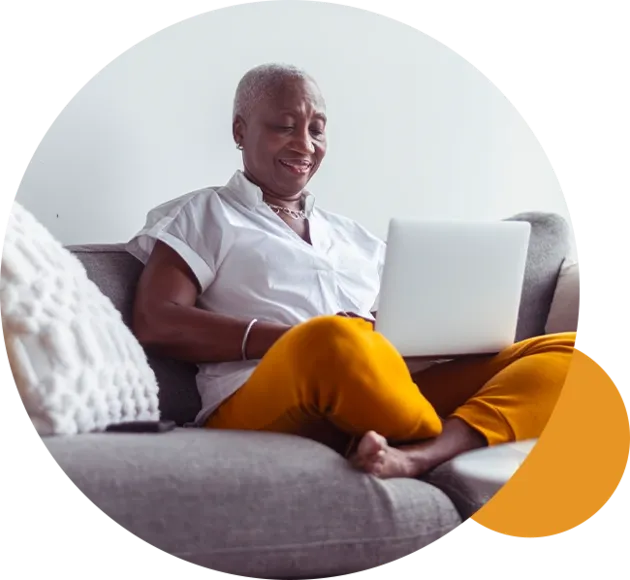
Online Banking Transfers
Scheduled recurring transfers help manage your money without thinking twice!

Use automatic transfers to pay down loans or build up savings.
With so much going on in life, important tasks can slip through the cracks. Make sure that doesn't happen when it comes to your finances by scheduling automatic transfers from one WESTconsin account to another. Arrange for transfers every week, every month, or as often as you wish.
- Schedule recurring transfers to make loan payments, accelerate your savings efforts, or for any other purpose that helps accomplish financial goals.
- Recurring transfers are set up and managed by you through WESTconsin Online or our Mobile App.
- Transfers typically post in the early morning hours of the scheduled date.
- If funds are not available on the scheduled transfer date, an email notification will be sent, notifying you that the transfer was not successful.
WESTconsin Online
- Log into your WESTconsin Online account
- Hover over Move Money> Make A Transfer
- Select From and To account
- Enter Amount
- Click repeat transfer > complete frequency selection and end cycle
Frequency options: every week, every two weeks, every month, twice a month, once every three months, once every six months, every year - Click Schedule Transfer > Confirm
Mobile App
- Log into WESTconsin Mobile App
- Tap Transfers
- Select Internal Transfer to make a one-time transfer or Schedule a Transfer to Schedule recurring transfer
- Select From and To account
- Select Frequency
Frequency options: every week, every two weeks, every month, twice a month, once every three months, once every six months, every year - Click Schedule transfer > Confirm
WESTconsin Credit Union serves members in Wisconsin and in Minnesota. Find a location near you.
Frequently asked questions
View All FAQSThe My Accounts section has all of your accounts categorized by type (Deposit, Savings, Loans, etc.) with the current balance and available balance for each account. The Total Accounts value is displayed at the bottom of the account section for deposit and loan accounts.
Click on My Settings, scroll to bottom of page, click Rename & Hide Your Accounts
- To hide accounts simply click on the check box to the right of the suffix
- To show the account again, simply navigate back to settings and check the box next to the suffix
- To rename the account, find the account you want and type the new name in the Rename Account field
NOTE: These changes can take up to five minutes or more to take effect
Click on My Settings, click Edit next to following information you would like to edit.
Transfers made using WESTconsin Online will display quickly in My Accounts and the Account History Page transactions list. This means that we will automatically refresh the page (to get new account balances).
Click the suffix name to open the Account History Page. Click the drop-down arrow next to Account Detail. Your full ACH number will be listed for qualifying checking accounts with other relevant account details.
The maturity date of your Share Certificate account will show in the account bar without having to access the account details. If the maturity date is available, it is displayed as “Matures on MM/DD/YYYY.”
Click the checking account suffix on the My Accounts Page to open the Account History Page. Click the check icon to view images of the front and back of the check.
Checking design to fit YOU



